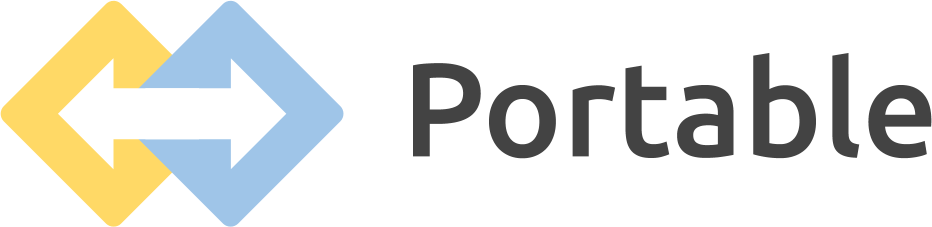Metabase Integrations & Data Connectors + Top Use Cases
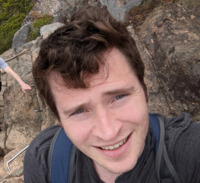
What is Metabase?
Metabase is a powerful open-source business intelligence tool popularity for its simplicity, flexibility, and extensive range of integrations.
What are Metabase Integrations?
Metabase integrations are basically data connectors between the Metabase platform and various external data sources, tools, and services.
Some common data sources used to build data pipelines are Google Sheets, Quickbooks, Xero, Jira, Zoho or HubSpot.
These integrations enable users to analyze and visualize data from different systems within the Metabase interface, eliminating the need for manual data imports and exports.
Use cases for integrating Metabase with other platforms include interactive dashboards and natural language processing capabilities to derive actionable insights from their data.
Benefits of Metabase Integrations
Integrating Metabase with external systems offers several key benefits that enhance your data analysis workflows.
Centralized Data Access:
With Metabase integrations, you can consolidate data from multiple sources into a single unified view. This centralization eliminates the need to switch between different tools and systems, saving time and effort.
Real-Time Data Analysis:
Metabase integrations allow for real-time data syncing, enabling you to perform live analysis and monitor key metrics as they update.
Enhanced Visualization:
Integrating Metabase with data visualization tools like Tableau, Power BI, or Google Data Studio empowers you to create visually stunning and interactive dashboards.
Streamlined Collaboration:
Metabase integrations with collaboration tools such as Slack, Microsoft Teams, or Trello facilitate seamless collaboration among team members. You can share dashboards, discuss findings, and collaborate on data-driven projects without leaving the Metabase environment.
Expanded Data Sources:
By integrating Metabase with various databases, cloud services, ETL tools and beyond - you gain access to a wide range of data sources.
Automation and Workflow Optimization:
Metabase integrations with automation tools like Zapier, Integromat, or Microsoft Power Automate enable you to automate repetitive tasks, trigger actions based on specific events, and optimize your data analysis workflow.
Connecting Metabase with Databases
MySQL Integration
MySQL is one of the most widely used open-source relational databases. Integrating Metabase with MySQL enables you to directly query and visualize data stored in your MySQL databases. To establish the integration, follow these steps:
-
Install and configure Metabase on your server.
-
Launch Metabase and navigate to the "Databases" section in the administration panel.
-
Click on "Add Database" and select "MySQL" as the database type.
-
Provide the necessary details, including the host, port, database name, username, and password.
-
Test the connection to ensure successful integration.
-
Once connected, you can explore tables, build queries, and create insightful visualizations using Metabase's intuitive interface.
Related: Best Free & Paid MySQL ETL Tools
PostgreSQL Integration
PostgreSQL, an advanced open-source relational database, is known for its robustness and scalability. Integrating Metabase with PostgreSQL allows you to analyze and visualize data stored in your PostgreSQL databases effortlessly. Here's how you can set up the integration:
-
Install Metabase on your preferred server or cloud platform.
-
Access the Metabase administration panel and navigate to the "Databases" section.
-
Choose "Add Database" and select "PostgreSQL" as the database type.
-
Enter the required connection details, such as the host, port, database name, username, and password.
-
Verify the connection to ensure successful integration.
-
Once connected, you can explore the tables, construct queries, and generate meaningful visualizations in Metabase.
MongoDB Integration
MongoDB, a popular NoSQL database, excels in handling unstructured and semi-structured data. By integrating Metabase with MongoDB, you can easily analyze and visualize data stored in your MongoDB collections. Follow these steps to integrate Metabase with MongoDB:
-
Install Metabase and access the administration panel.
-
Proceed to the "Databases" section and select "Add Database."
-
Choose "MongoDB" as the database type.
-
Provide the necessary connection details, including the host, port, database name, authentication credentials, and SSL settings if applicable.
-
Test the connection to ensure successful integration.
-
Once connected, you can explore your MongoDB collections, run queries, and create insightful visualizations using Metabase's user-friendly interface.
Integrating Metabase with Cloud Services
Google Analytics Integration
Google Analytics is a powerful web analytics platform that provides valuable insights into website traffic, user behavior, and marketing performance.
Integrating Metabase with Google Analytics allows you to leverage the advanced reporting capabilities of Metabase while analyzing your Google Analytics data.
-
Open the Metabase administration panel and navigate to the "Databases" section.
-
Click on "Add Database" and select "Google Analytics" as the database type.
-
Follow the on-screen instructions to authorize Metabase to access your Google Analytics account.
-
Once authorized, you can choose the desired Google Analytics view and select the metrics and dimensions you want to analyze in Metabase.
-
Explore the data, build custom queries, and create informative visualizations using Metabase's powerful tools.
Salesforce Integration
Salesforce is a leading customer relationship management (CRM) platform that houses a wealth of customer data.
Integrating Metabase with Salesforce allows you to analyze and visualize your Salesforce data within the Metabase environment.
To establish the integration, follow these steps:
-
Access the Metabase administration panel and navigate to the "Databases" section.
-
Choose "Add Database" and select "Salesforce" as the database type.
-
Provide the required Salesforce connection details, including the username, password, security token, and Salesforce instance URL.
-
Test the connection to ensure successful integration.
-
Once connected, you can explore the Salesforce objects, query the data, and create insightful dashboards and reports in Metabase.
Amazon Redshift Integration
Amazon Redshift is a fully managed data warehousing solution by Amazon Web Services (AWS).
Integrating Metabase with Amazon Redshift allows you to analyze and visualize your Redshift data efficiently.
Follow these steps to set up the integration:
-
Launch the Metabase administration panel and navigate to the "Databases" section.
-
Select "Add Database" and choose "Amazon Redshift" as the database type.
-
Enter the necessary connection details, such as the host, port, database name, username, password, and SSL settings.
-
Test the connection to ensure successful integration.
-
Once connected, you can explore your Amazon Redshift tables, write custom queries, and generate comprehensive visualizations using Metabase's intuitive tools.
Using Metabase with Collaboration Tools
Slack Integration
Slack is a widely used collaboration platform that allows teams to communicate, share files, and collaborate effectively.
Integrating Metabase with Slack brings your data analysis process closer to your team by enabling seamless sharing of dashboards, queries, and insights.
Here's how to set up the integration:
-
Access the Metabase administration panel and navigate to the "Integrations" section.
-
Click on "Add Integration" and select "Slack."
-
Authorize Metabase to access your Slack workspace by following the provided instructions.
-
Once authorized, you can configure the integration settings, such as the default channel for sharing, notifications, and permissions.
-
Now, you can easily share dashboards, query results, and collaborate on data analysis projects with your team members directly from Metabase.
Microsoft Teams Integration
Microsoft Teams is a popular collaboration platform that integrates various Microsoft applications and services. By integrating Metabase with Microsoft Teams, you can streamline communication and collaboration around your data analysis efforts. To set up the integration:
-
Open the Metabase administration panel and navigate to the "Integrations" section.
-
Choose "Add Integration" and select "Microsoft Teams."
-
Follow the on-screen instructions to authorize Metabase to access your Microsoft Teams workspace.
-
Once authorized, you can configure the integration settings, such as the default channel for sharing, notifications, and permissions.
-
With the integration in place, you can easily share dashboards, query results, and collaborate with your team members directly within Microsoft Teams.
Trello Integration
Trello is a popular project management and collaboration tool that organizes tasks into boards and lists. Integrating Metabase with Trello allows you to create tasks, track progress, and manage data analysis projects seamlessly. Here's how to set up the integration:
-
Access the Metabase administration panel and navigate to the "Integrations" section.
-
Click on "Add Integration" and select "Trello."
-
Authorize Metabase to access your Trello account by following the provided instructions.
-
Once authorized, you can configure the integration settings, such as the default board, list, and labels for new tasks.
-
Now, you can create Trello tasks directly from Metabase, assign team members, and track the progress of your data analysis projects effortlessly.
Metabase Integrations for Visualization
Tableau Integration
Tableau is a leading data visualization and business intelligence platform known for its powerful visual analytics capabilities.
Integrating Metabase with Tableau allows you to combine the simplicity of Metabase's query builder with Tableau's advanced visualization features.
To integrate Metabase with Tableau:
-
Access the Metabase administration panel and navigate to the "Integrations" section.
-
Choose "Add Integration" and select "Tableau."
-
Provide the necessary connection details, including the Tableau server URL, username, password, and site name.
-
Test the connection to ensure successful integration.
-
Once connected, you can seamlessly export Metabase queries, dashboards, and visualizations to Tableau for further customization and advanced analytics.
Power BI Integration
Microsoft Power BI is a powerful business intelligence tool that allows users to analyze data and share insights across organizations.
Integrating Metabase with Power BI combines the data exploration capabilities of Metabase with the rich visualizations and collaboration features of Power BI.
To integrate Metabase with Power BI:
-
Open the Metabase administration panel and navigate to the "Integrations" section.
-
Click on "Add Integration" and select "Power BI."
-
Follow the on-screen instructions to authorize Metabase to access your Power BI workspace.
-
Once authorized, you can configure the integration settings, such as the default workspace, dataset, and permissions.
-
With the integration set up, you can export Metabase queries and visualizations to Power BI, enrich them with additional data, and collaborate with stakeholders using Power BI's interactive dashboards.
Google Data Studio Integration
Google Data Studio is a web-based reporting and visualization tool that allows users to create interactive dashboards and reports. Integrating Metabase with Google Data Studio enables you to leverage the data exploration capabilities of Metabase and combine them with the customizable visualizations of Google Data Studio. Here's how to integrate the two:
-
Access the Metabase administration panel and navigate to the "Integrations" section.
-
Choose "Add Integration" and select "Google Data Studio."
-
Authorize Metabase to access your Google Data Studio account by following the provided instructions.
-
Once authorized, you can configure the integration settings, such as the default Google Data Studio report, permissions, and filters.
-
Now, you can export Metabase queries and visualizations to Google Data Studio and create interactive dashboards and reports with the powerful visualization options offered by Google Data Studio.
FAQs
Can I integrate Metabase with multiple databases simultaneously?
Yes, Metabase allows you to integrate with multiple databases simultaneously. You can connect to various databases such as MySQL, PostgreSQL, MongoDB, and more, and analyze the data from these sources within a single Metabase instance.
Can I schedule automated data syncing with Metabase integrations?
Yes, many Metabase integrations offer options for scheduled data syncing. You can set up regular data syncing intervals to ensure that your dashboards and visualizations always reflect the most up-to-date information.
Can I share Metabase dashboards with users who don't have Metabase access?
Yes, Metabase provides options to share dashboards with users who don't have Metabase access. You can generate public links or embed dashboards in other applications or websites, allowing non-Metabase users to view and interact with the shared dashboards.
Can I customize the appearance of Metabase visualizations in external tools like Tableau or Google Data Studio?
Yes, when you integrate Metabase with external visualization tools like Tableau or Google Data Studio, you can further customize the appearance of the visualizations in those tools.
Can I integrate Metabase with custom-built applications?
Yes, Metabase provides an API that allows you to integrate it with custom-built applications. This API enables you to interact with Metabase programmatically, such as querying data, creating dashboards, and embedding Metabase functionality within your own applications.
Can I automate actions based on Metabase query results?
Yes, by integrating Metabase with automation tools like Zapier, Integromat, or Microsoft Power Automate, you can automate actions based on Metabase query results. For example, you can trigger email notifications, update spreadsheets, or perform other actions based on specific conditions or events in your Metabase data.